Project Folder
Overview
The starting point for a modelling analysis is to establish a working Project folder on your desktop or laptop computer on which you are running Juno Cassandra. The Project folder is the parent folder in which you keep all files related to your Cassandra model analysis, and also any other files or folders related to your network analysis (such as pre-processing files, etc.)
Figure 1 shows a typical structure of a Project folder. As shown, the ‘cassandra’ sub-folder within your Project folder holds the files related to your Cassandra analysis for this project. The structure of the ‘cassandra’ folder is mandatory. That is, the folder must have the sub-folders with the specified names exactly as shown in Figure 1.
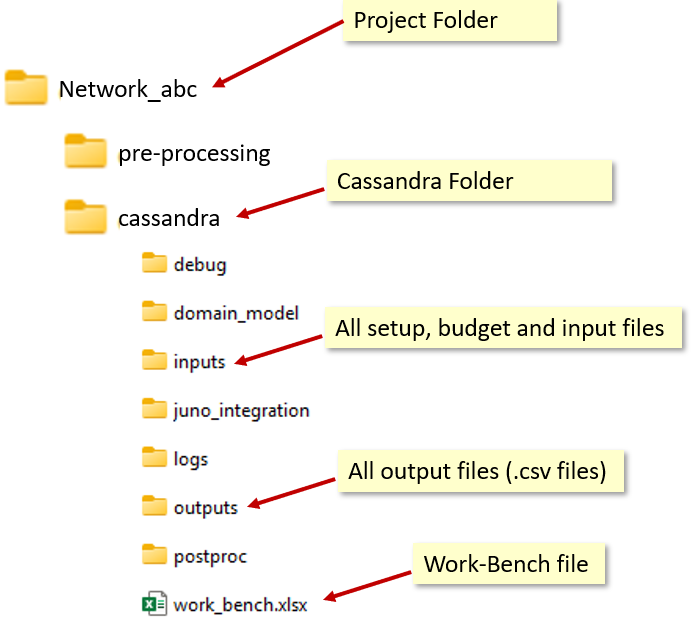
Note that, as shown in Figure 1, you can have sub-folders other than the ‘cassandra’ folder inside your project folder. The example above shows a typical scenario where you also have a ‘pre-processing’ folder to hold raw data files, scripts and other files related to pre-processing.
In the paragraphs that follow, we discuss each of the mandatory sub-folders within the “cassandra” folder.
You do not have to manually create a ‘cassandra’ folder with all of the required sub-folders. Typically, you will start by copying an existing ‘cassandra’ folder with it’s workbench file and then just clean and/or modify the files inside.
For your first analysis, you can use the example folder and files from your training workshops (see the Getting Started page for details on training, or just ask Lonrix to provide you with a template to use.
Work Bench File
As you can see from Figure 1, the work bench file is an Excel file that should reside at the ‘cassandra’ subfolder root. This file contains the names of key files - such as input and committed treatments - that you want to use for the analysis. The work bench file also contains the configuration(s) that you want to run.
See this page for details on the setup of your Work Bench file.
‘Inputs’ Folder
The Inputs Folder is perhaps the most important folder within your ‘cassandra’ folder. It is expected to contain the setup files that you specifiy in the work bench, and also some mandatory files to hold lookups, budgets, KPI set definitions etc.
Main Input file - this is the .CSV file that contains a row for each element in your network, and a column for each input data item in your Domain Model. You can use any name for this file, but you must specify the name of your input file in your work bench file.
Committed Treatments file - this is the .CSV file that contains a row for each element on which you want to apply a committed treatment. The committed treatments file needs to have a specific structure. See the documentation for details. You can use any name for this file, but you must specify the name of your committed treatments file in your work bench file.
Model Setup File - this is the .Excel file that contains the definitions for required Input Columns, Model Parameters, MCDA Weighting, etc. This file needs to have a specific structure. See the documentation for details. You can use any name for this file, but you must specify the name of your committed treatments file in your work bench file.
Budgets file - holds definitions for all your budget scenarios. This file needs to have a specific structure. See the documentation for details. Expected to have name ‘budgets.xlsx’.
Lookups file - holds lookup tables that contain thresholds, calibration parameters etc. that control your Domain model. This file needs to have a specific structure. See the documentation for details. Expected to have name ‘lookups.xlsx’.
KPI Setups file - holds definitions for Key Performance Indicator (KPI) sets that you want to use for analysing model outputs. This file needs to have a specific structure. See the documentation for details. Expected to have name ‘kpi_setups.xlsx’.
Goalseek Setup file - holds definitions for parameters you want to vary in a Goal Seeking Model. This file needs to have a specific structure. See the documentation for details.. Expected to have name ‘kpi_setups.xlsx’.
Outputs Folder
The ‘outputs’ folder will contain the outputs from each model run. You will typically run a specific model configuration (often mapping to a budget scenario). Output files fall in three categories:
- Treatments and Spending - these are files that hold a record of the Treatments and Spending over all model periods. Treatment files are prefixed with ‘treatments_’ followed by the name tag that defines the configuration. There is only one treatments output file for each model configuration.
Similarly, a Spending file tracks spending in different budget categories over all modelling periods. Spending files are prefixed with ‘spending_’ followed by the name tag that defines the configuration. There is only one spending output file for each model configuration.
Here, a ‘configuration’ generally means a specified budget scenario, but a configuration can also relate to other options such as the number of modelling periods. See the documentation related to the configuration for details.
Domain Model
The ‘domain_model’ folder should hold the .DLL file that contains your Domain Model logic. You can use any name for this file, but you must specify the name of your Domain Model .dll file in your work bench file.
If your Domain Model requires additional support files such as stored Machine Learning models, then these models should also reside in the ‘domain_model’ folder, and you should structure your domain model to assume that the data is in this folder.
Debug
The ‘debug’ folder can hold debug files created during a model run to help you debug and understand model decisions.
Juno Integration
The ‘juno_integration’ folder is a placeholder where you can put post-processing files intended for integration into the Juno AMS, such as prepared FWP templates.
Logs
The ‘logs’ folder holds log files created during a model run with warnings and errors to help you understand and debug your model.
Postproc
The ‘postproc’ folder is a placeholder where you can put post-processing files created with your own post-processing tools or scripts.